¶ AnyDesk Remote Support Guide for Customers
¶ What is AnyDesk?
AnyDesk is a secure remote desktop software that allows our technical support team to access your computer remotely to help resolve issues quickly and efficiently. This eliminates the need for on-site visits and provides faster problem resolution.
Important: Only download AnyDesk when instructed by our support team and only from the official website or our provided link.
¶ Step 1: Download and Install AnyDesk
- Go to https://anydesk.com/en/downloads
- Click "Download Now" under the main download button
- This downloads a small file that doesn't require installation
- Double-click the downloaded file to run it
¶
¶ Step 2: Share Your AnyDesk ID
- Open AnyDesk on your computer
- Locate your ID: You'll see a 9-digit number under "This Desk" or "Your Address"

- Share this ID with our support representative via:
- Phone call
- Chat support
Note: This ID changes each time you restart the Quick Support version.
¶
¶ Step 3: Accept the Connection Request
- Our technician will request to connect using your AnyDesk ID
- You'll see a popup window asking to "Accept" or "Decline" the incoming request
- Click "Accept" to allow our technician to connect
- You may see additional permission requests - click "Allow" or "Yes" when prompted
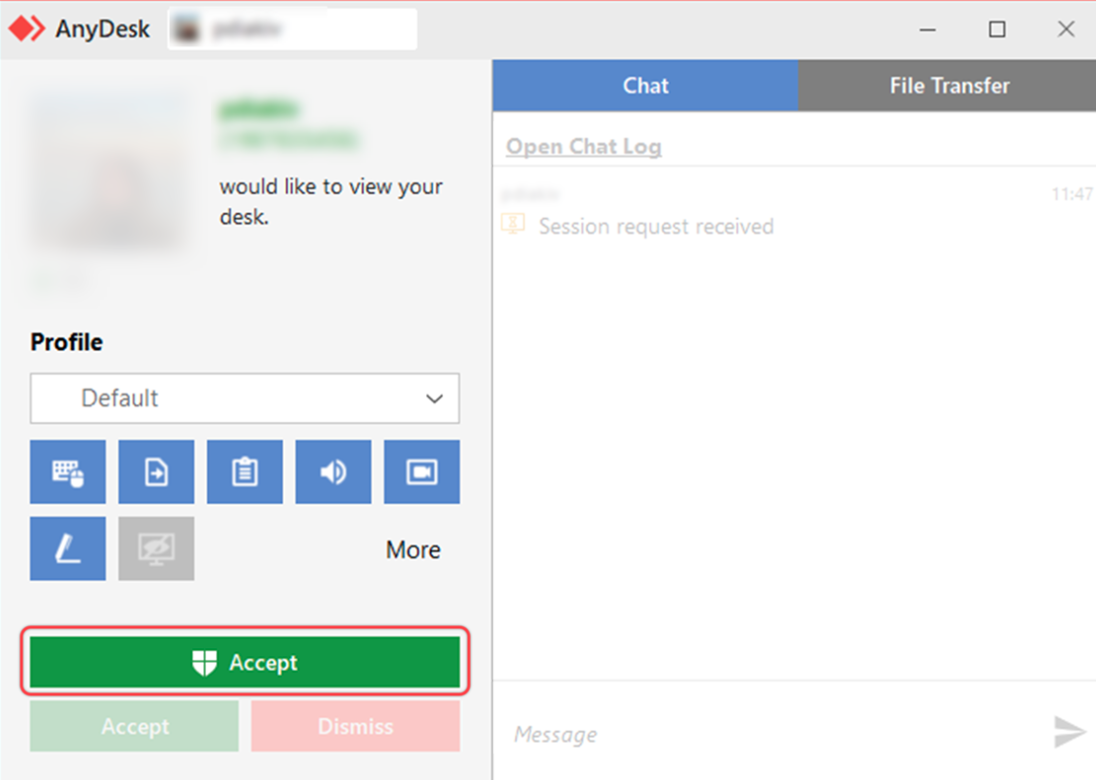
¶ Step 4: During the Support Session
¶ What You'll See:
- Your mouse cursor may move automatically
- Windows and applications will open and close
- You'll see our technician working on your computer
- A small AnyDesk toolbar will appear on your screen
¶ What You Can Do:
- Watch the process - you can see everything happening
- Ask questions via phone/chat during the session
- Take control back anytime by moving your mouse or keyboard
- End the session by closing AnyDesk or clicking "Disconnect"
¶ Step 5: Ending the Session
The session will end automatically when:
- Our technician disconnects
- You close the AnyDesk window
- You click "Disconnect" in the AnyDesk toolbar
After the session: You can safely close AnyDesk or uninstall it if you used the full installation.
¶ Security Information
¶ Your Safety is Our Priority:
- ✅ You control access - you must accept each connection
- ✅ You can see everything - no hidden activities
- ✅ You can disconnect anytime - you're always in control
- ✅ Encrypted connection - all data is securely transmitted
- ✅ No permanent access - connection only lasts during the session
¶ Important Security Tips:
- Never share your AnyDesk ID with unknown persons
- Only accept connections from our verified support team
- Verify the support request through official channels if unsure
- End the session immediately if you see suspicious activity